유니티에서 Assets의 이름을 직관적이고 규칙적으로 관리하는것은 매우 중요합니다. 연속적인 같은 이름을 가지는 에셋들의 이름을 편리하게 지어주는 Tool을 구현하였습니다.
📺 미리 보기
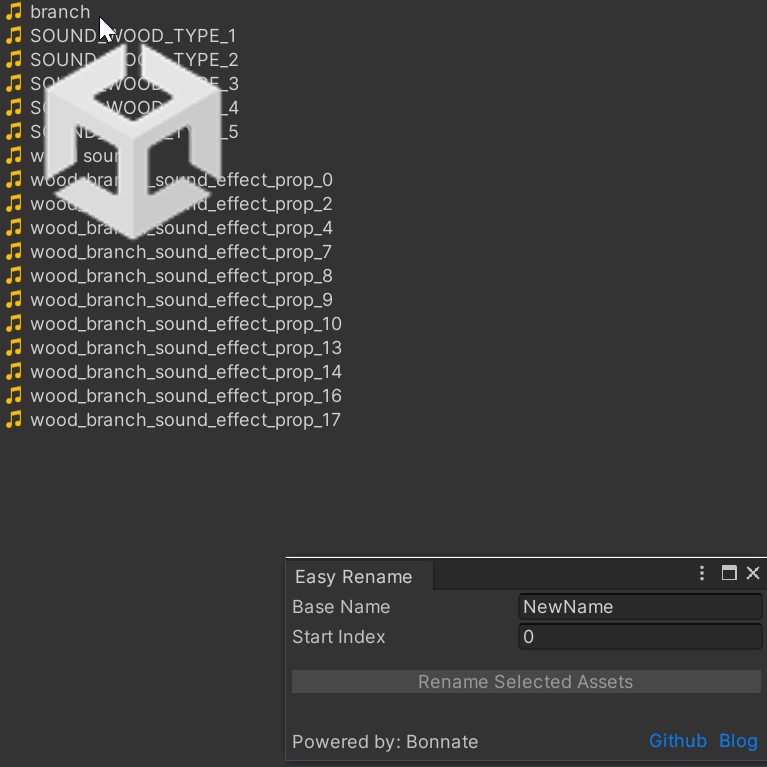
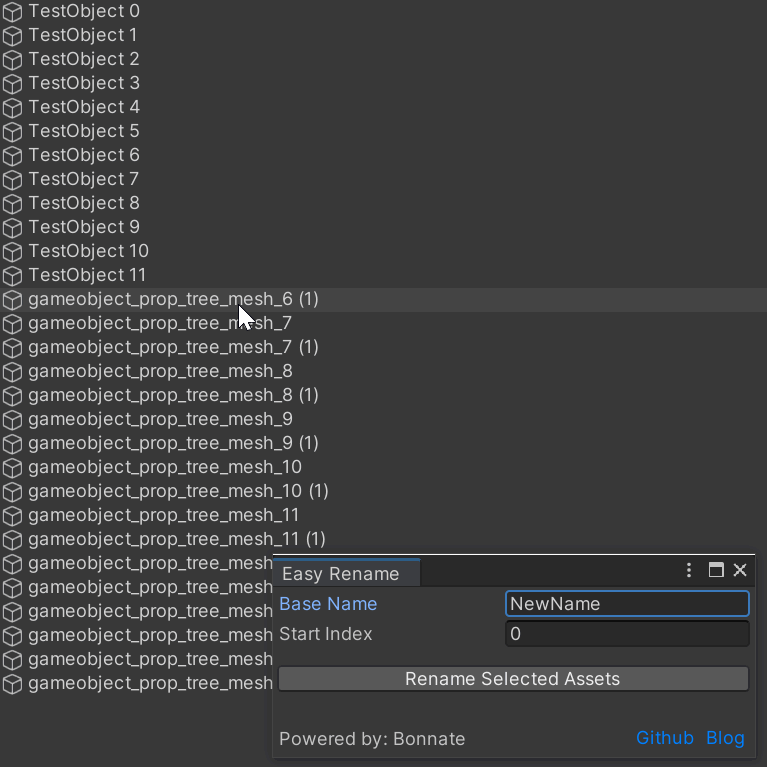
📖 구현 내용
- Project 폴더 내 에셋들의 이름을 변경할 수 있습니다.
- 하이어라키에 내 오브젝트들의 이름을 변경할 수 있습니다.
- 시작 인덱스 값을 지정하여 이 값부터 시작할 수 있습니다. (예시, 12부터 새롭게 넘버링)
- 하이어라키 오브젝트의 이름을 변경한 건에 대하여 undo가 가능합니다.
⚒️ 구현
- Editor Tool로 구현하였습니다.
· 구현 내용
#if UNITY_EDITOR
using UnityEditor;
using UnityEngine;
public class EasyRenameWindow : EditorWindow
{
private string mBaseName = "NewName"; // Default name
private int mStartIdx = 0; // Start index
private int mAssetsCount = 0; // Number of selected assets
[MenuItem("Tools/Bonnate/Editor Tools/Easy Rename")]
public static void ShowWindow()
{
GetWindow<EasyRenameWindow>("Easy Rename");
}
private void OnGUI()
{
mBaseName = EditorGUILayout.TextField("Base Name", mBaseName);
mStartIdx = EditorGUILayout.IntField("Start Index", mStartIdx);
GUILayout.Space(10);
// Check conditions to enable/disable the button
bool canRename = !string.IsNullOrEmpty(mBaseName) && Selection.objects.Length > 0;
GUI.enabled = canRename; // Set button's enabled state
if (GUILayout.Button("Rename Selected Assets"))
RenameSelectedAssets();
GUI.enabled = true; // Reset enabled state for other GUI elements
// Add more space
GUILayout.Space(20);
// Begin a horizontal layout group
GUILayout.BeginHorizontal();
// Display a label with the text "Powered by: Bonnate" at the bottom of the window
EditorGUILayout.LabelField("Powered by: Bonnate");
// Create a button with the label "Github" that opens a URL when clicked
if (GUILayout.Button("Github", GetHyperlinkLabelStyle()))
{
// Call the method to open the GitHub URL
OpenURL("https://github.com/bonnate");
}
// Create a button with the label "Blog" that opens a URL when clicked
if (GUILayout.Button("Blog", GetHyperlinkLabelStyle()))
{
// Call the method to open the Blog URL
OpenURL("https://bonnate.tistory.com/");
}
// End the horizontal layout group
GUILayout.EndHorizontal();
}
private void RenameSelectedAssets()
{
Object[] selectedAssets = Selection.objects;
if (selectedAssets.Length == 0)
{
Debug.LogWarning("No assets selected.");
return;
}
mAssetsCount = selectedAssets.Length;
for (int i = 0; i < mAssetsCount; i++)
{
Object asset = selectedAssets[i];
string newName = mBaseName + (mStartIdx + i);
// Rename Assets
string assetPath = AssetDatabase.GetAssetPath(asset);
// Record Undo
Undo.RecordObject(asset, "Rename Asset");
AssetDatabase.RenameAsset(assetPath, newName);
// Rename
asset.name = newName;
// SetDirty
EditorUtility.SetDirty(asset);
}
AssetDatabase.SaveAssets();
AssetDatabase.Refresh();
}
// Returns a GUI style for a hyperlink-like label
private GUIStyle GetHyperlinkLabelStyle()
{
// Create a new GUIStyle based on the default label style
GUIStyle style = new GUIStyle(GUI.skin.label);
style.normal.textColor = new Color(0f, 0.5f, 1f); // Blue color
style.stretchWidth = false;
style.wordWrap = false;
return style;
}
// Opens the provided URL with the default application
private void OpenURL(string url)
{
EditorUtility.OpenWithDefaultApp(url);
}
}
#endif
private string mBaseName = "NewName"; // Default name- Window에서 입력할 이름을 저장할 변수입니다.
private int mStartIdx = 0; // Start index- 이름을 바꿀 오브젝트들의 번호를 부여할 변수입니다. Window에서 입력합니다.
private void OnGUI()- Window가 열리면 각 라벨을 생성하고, 입력값을 받습니다.
- 버튼은 !string.IsNullOrEmpty(mBaseName) && Selection.objects.Length > 0;가 참일때만 활성화 됩니다.
private void RenameSelectedAssets()- 버튼을 눌러 호출되는 함수로 선택한 오브젝트들의 이름을 변경합니다.
- Undo.Record를 이용하여 Undo 기능을 구현합니다.
✅ 사용 방법

- Tools/Editor Tools/Easy Rename을 클릭하여 다이얼로그 창을 엽니다.
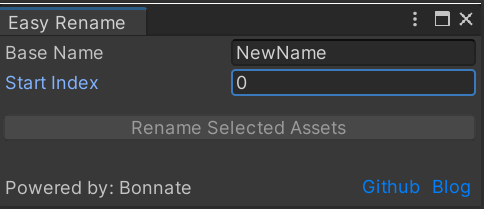
- Base Name에 공통적으로 적용할 이름을 적습니다.
- StartIndex에 넘버링을 시작 할 번호를 입력합니다.
- 하이어라키 또는 Project 폴더에서 이름을 변경할 대상을 클릭합니다.
- Rename 버튼을 클릭합니다.
- Rename 버튼은 두개의 입력필드가 채워져야하고, 하이어라키 또는 Project 폴더에서 선택이 되어야합니다.
🕹️ Unity Affiliate
- Unity Affiliate Program 파트너로서 아래의 배너를 통해 접속하신 경우 수수료를 받을 수 있습니다.
- 아래 배너의 에셋들은 '실시간 무료 에셋 랭킹'을 나타냅니다.
'unity tools & functions' 카테고리의 다른 글
| [유니티] Edit 모드에서 물리를 이용해 오브젝트 배치 (0) | 2023.09.17 |
|---|---|
| [유니티] WAV. 파일의 decibel 조절 tool (0) | 2023.09.16 |
| [유니티] 중복 Enum ID 업데이트 툴 (0) | 2023.07.12 |
| [유니티] 엑셀(excel) 파일 읽기, json으로 변환하여 사용 (0) | 2023.07.03 |
| [유니티] 유니티 에디터 스크린샷 캡쳐 도구 (0) | 2023.06.28 |
유니티에서 Assets의 이름을 직관적이고 규칙적으로 관리하는것은 매우 중요합니다. 연속적인 같은 이름을 가지는 에셋들의 이름을 편리하게 지어주는 Tool을 구현하였습니다.
📺 미리 보기
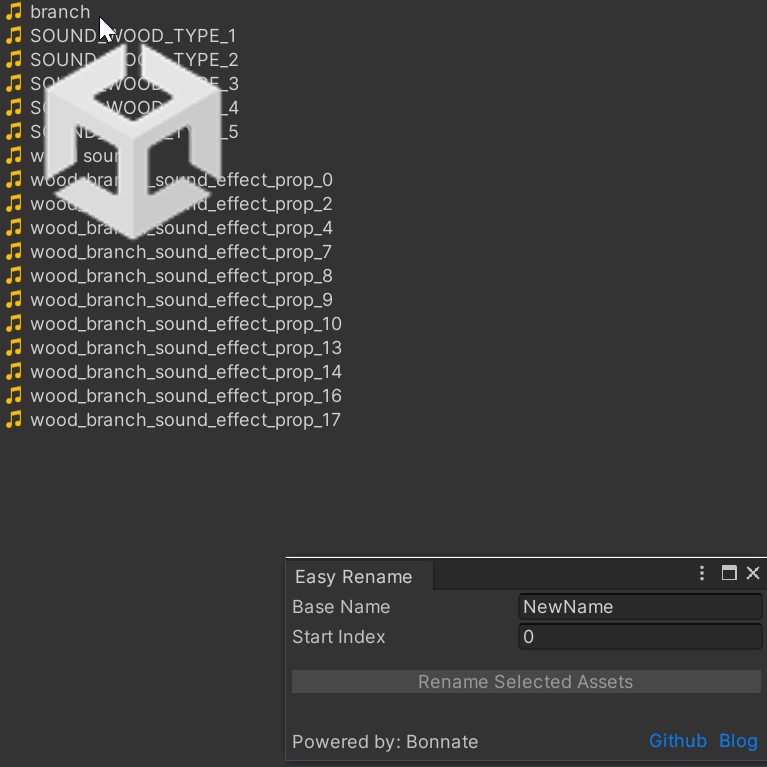
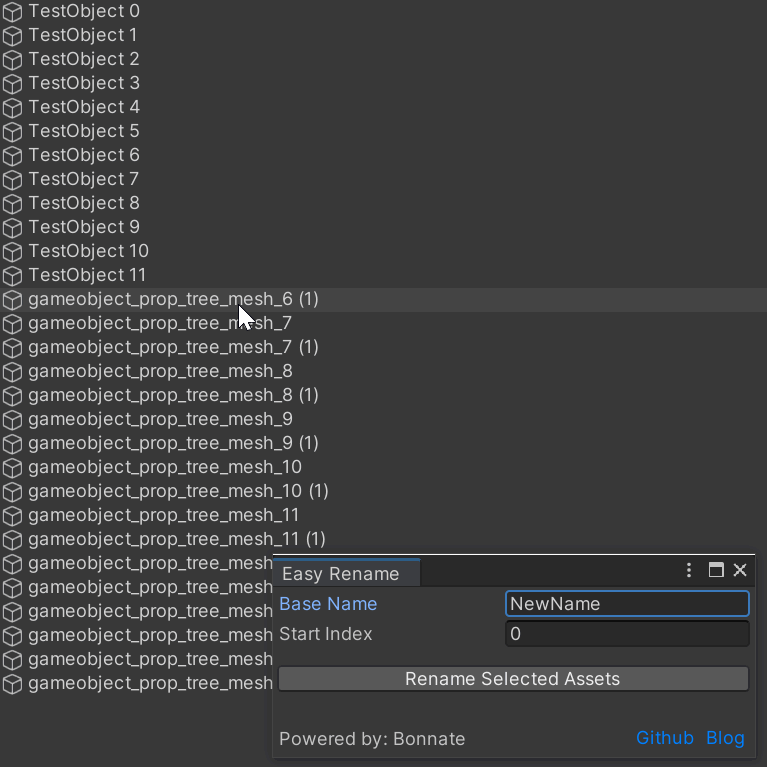
📖 구현 내용
- Project 폴더 내 에셋들의 이름을 변경할 수 있습니다.
- 하이어라키에 내 오브젝트들의 이름을 변경할 수 있습니다.
- 시작 인덱스 값을 지정하여 이 값부터 시작할 수 있습니다. (예시, 12부터 새롭게 넘버링)
- 하이어라키 오브젝트의 이름을 변경한 건에 대하여 undo가 가능합니다.
⚒️ 구현
- Editor Tool로 구현하였습니다.
· 구현 내용
#if UNITY_EDITOR
using UnityEditor;
using UnityEngine;
public class EasyRenameWindow : EditorWindow
{
private string mBaseName = "NewName"; // Default name
private int mStartIdx = 0; // Start index
private int mAssetsCount = 0; // Number of selected assets
[MenuItem("Tools/Bonnate/Editor Tools/Easy Rename")]
public static void ShowWindow()
{
GetWindow<EasyRenameWindow>("Easy Rename");
}
private void OnGUI()
{
mBaseName = EditorGUILayout.TextField("Base Name", mBaseName);
mStartIdx = EditorGUILayout.IntField("Start Index", mStartIdx);
GUILayout.Space(10);
// Check conditions to enable/disable the button
bool canRename = !string.IsNullOrEmpty(mBaseName) && Selection.objects.Length > 0;
GUI.enabled = canRename; // Set button's enabled state
if (GUILayout.Button("Rename Selected Assets"))
RenameSelectedAssets();
GUI.enabled = true; // Reset enabled state for other GUI elements
// Add more space
GUILayout.Space(20);
// Begin a horizontal layout group
GUILayout.BeginHorizontal();
// Display a label with the text "Powered by: Bonnate" at the bottom of the window
EditorGUILayout.LabelField("Powered by: Bonnate");
// Create a button with the label "Github" that opens a URL when clicked
if (GUILayout.Button("Github", GetHyperlinkLabelStyle()))
{
// Call the method to open the GitHub URL
OpenURL("https://github.com/bonnate");
}
// Create a button with the label "Blog" that opens a URL when clicked
if (GUILayout.Button("Blog", GetHyperlinkLabelStyle()))
{
// Call the method to open the Blog URL
OpenURL("https://bonnate.tistory.com/");
}
// End the horizontal layout group
GUILayout.EndHorizontal();
}
private void RenameSelectedAssets()
{
Object[] selectedAssets = Selection.objects;
if (selectedAssets.Length == 0)
{
Debug.LogWarning("No assets selected.");
return;
}
mAssetsCount = selectedAssets.Length;
for (int i = 0; i < mAssetsCount; i++)
{
Object asset = selectedAssets[i];
string newName = mBaseName + (mStartIdx + i);
// Rename Assets
string assetPath = AssetDatabase.GetAssetPath(asset);
// Record Undo
Undo.RecordObject(asset, "Rename Asset");
AssetDatabase.RenameAsset(assetPath, newName);
// Rename
asset.name = newName;
// SetDirty
EditorUtility.SetDirty(asset);
}
AssetDatabase.SaveAssets();
AssetDatabase.Refresh();
}
// Returns a GUI style for a hyperlink-like label
private GUIStyle GetHyperlinkLabelStyle()
{
// Create a new GUIStyle based on the default label style
GUIStyle style = new GUIStyle(GUI.skin.label);
style.normal.textColor = new Color(0f, 0.5f, 1f); // Blue color
style.stretchWidth = false;
style.wordWrap = false;
return style;
}
// Opens the provided URL with the default application
private void OpenURL(string url)
{
EditorUtility.OpenWithDefaultApp(url);
}
}
#endif
private string mBaseName = "NewName"; // Default name- Window에서 입력할 이름을 저장할 변수입니다.
private int mStartIdx = 0; // Start index- 이름을 바꿀 오브젝트들의 번호를 부여할 변수입니다. Window에서 입력합니다.
private void OnGUI()- Window가 열리면 각 라벨을 생성하고, 입력값을 받습니다.
- 버튼은 !string.IsNullOrEmpty(mBaseName) && Selection.objects.Length > 0;가 참일때만 활성화 됩니다.
private void RenameSelectedAssets()- 버튼을 눌러 호출되는 함수로 선택한 오브젝트들의 이름을 변경합니다.
- Undo.Record를 이용하여 Undo 기능을 구현합니다.
✅ 사용 방법

- Tools/Editor Tools/Easy Rename을 클릭하여 다이얼로그 창을 엽니다.
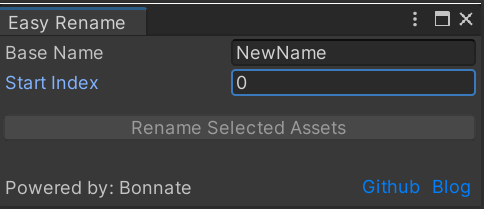
- Base Name에 공통적으로 적용할 이름을 적습니다.
- StartIndex에 넘버링을 시작 할 번호를 입력합니다.
- 하이어라키 또는 Project 폴더에서 이름을 변경할 대상을 클릭합니다.
- Rename 버튼을 클릭합니다.
- Rename 버튼은 두개의 입력필드가 채워져야하고, 하이어라키 또는 Project 폴더에서 선택이 되어야합니다.
🕹️ Unity Affiliate
- Unity Affiliate Program 파트너로서 아래의 배너를 통해 접속하신 경우 수수료를 받을 수 있습니다.
- 아래 배너의 에셋들은 '실시간 무료 에셋 랭킹'을 나타냅니다.
'unity tools & functions' 카테고리의 다른 글
| [유니티] Edit 모드에서 물리를 이용해 오브젝트 배치 (0) | 2023.09.17 |
|---|---|
| [유니티] WAV. 파일의 decibel 조절 tool (0) | 2023.09.16 |
| [유니티] 중복 Enum ID 업데이트 툴 (0) | 2023.07.12 |
| [유니티] 엑셀(excel) 파일 읽기, json으로 변환하여 사용 (0) | 2023.07.03 |
| [유니티] 유니티 에디터 스크린샷 캡쳐 도구 (0) | 2023.06.28 |
